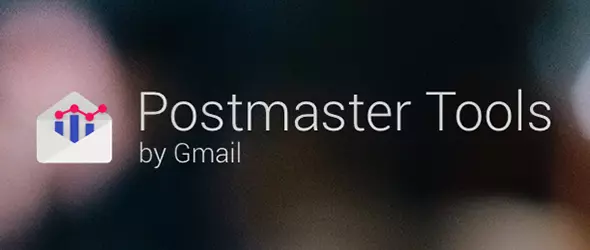
This guide is provided by smtpedia’s editorial team for beginners and advanced Postmaster Tools users
Introduction: What is Google Postmaster Tools?
Google postmaster tools is a free service that allows you to monitor and fix email-related problems and is designed to help you manage your email-sending performance. It’s mainly made for mail administrators dealing with the technical side of email delivery.
They provide a comprehensive overview of the health and status of your email, as well as tips for improving delivery and reducing spam complaints.
The goal is to give you the data and tools you need to make changes that will improve deliverability and reduce spam complaints.
The tool includes a spam report, which displays the percentage of spam messages received by your domain, as well as what percentage of messages were successfully delivered.
It also includes the security report, which displays the number of messages that have been sent using TLS encryption and how many messages have been blocked because they contain suspicious content such as malware or phishing attempts.
What are the Uses of Postmaster Tools?
As we previously said, Postmaster Tools is a suite of tools for Google Apps customers to manage and monitor the delivery of their email, there is no need to be an expert in order to use the postmaster tools because they are very easy to use and understand.
Gmail and Postmaster Tools are two different things. Gmail is an email service that you can use, while Postmaster Tools is a set of tools that you can use to manage and monitor the delivery of your email.
Google PostMaster Tool can be used to troubleshoot a variety of issues, including:
- Duplicate messages
- Messages sent to invalid addresses
- Messages that bounced back to you
- Messages marked as spam by recipients
How to Setup and Use Postmaster Tools Account?
In this section, we will guide you on how to set up a Postmaster Tools account for your sending domainFirst off, visit Google’s Postmaster Tools site. Click on the red plus icon to add your domain.
Next, you will be prompted to verify your domain ownership. You can do this either using DNS TXT or CNAME record to your domain’s DNS records. Typically, the TXT method is the easiest. Postmaster Tools will provide you with a unique string that you will enter in your DNS’s TXT record.
Once you have added the record, return back to Postmaster and click on the ‘verify’ button. It might take some time (up to 72 hours) for verification, so don’t worry if it does not work immediately.
Once your domain is verified, voila! You now have access to Postmaster Tools for your domain. This allows you to monitor various statistics about your email sending, which can provide useful data on any issues impacting your email deliverability.
Remember, regular monitoring and maintenance of your Postmaster Tools account are crucial for maintaining healthy email deliverability rates. Keep an eye on your spam rate, domain and IP reputations, and investigate any abrupt changes in your data that could indicate a problem with your email sending.
By properly setting up and maintaining your Postmaster Tools account, you can ensure that your emails reach your customers and aren’t ending up in the spam folder. This is a step in the right direction in maintaining your brand image and communication with your customers.
Remember, successful email marketing is about more than just creating good content. You also want to ensure that your emails are delivered to your audience efficiently and reliably. Google’s Postmaster Tools is one of many tools that can assist you in achieving this goal.
Set up Google Postmaster Tools
First, log in to your Gmail account if you didn’t do that yet.
- You can then access Postmaster Tools. It can be accessed by logging into https://www.gmail.com/postmaster/ or http://postmaster.google.com and clicking on the “Get Started” button.
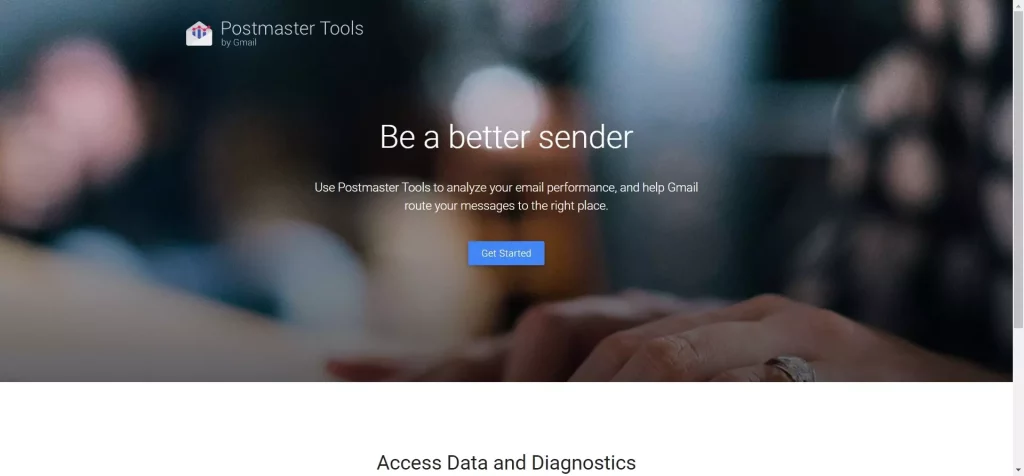
- Click on the “+” red button and write your domain name:
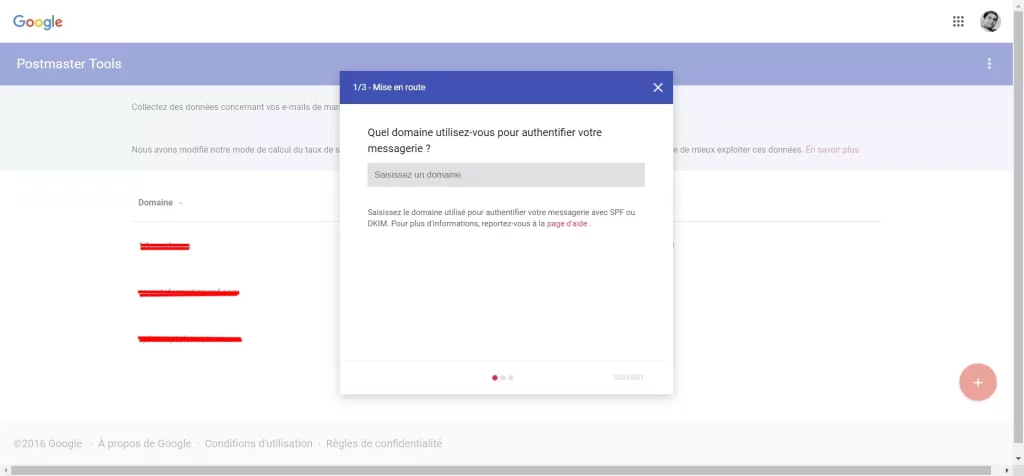
- Copy and paste the given record into your domain’s DNS records, as shown in the picture below:
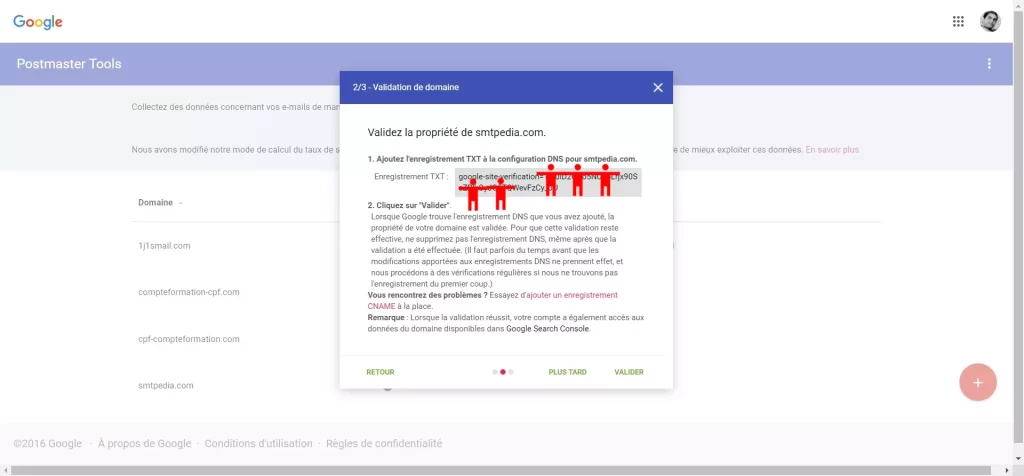
Managing Users on Your Postmaster Tools Account
If you would like to add somebody else or simply another email account
1) Login to https://www.gmail.com/postmaster/ or http://postmaster.google.com and click on “Manage Users”:
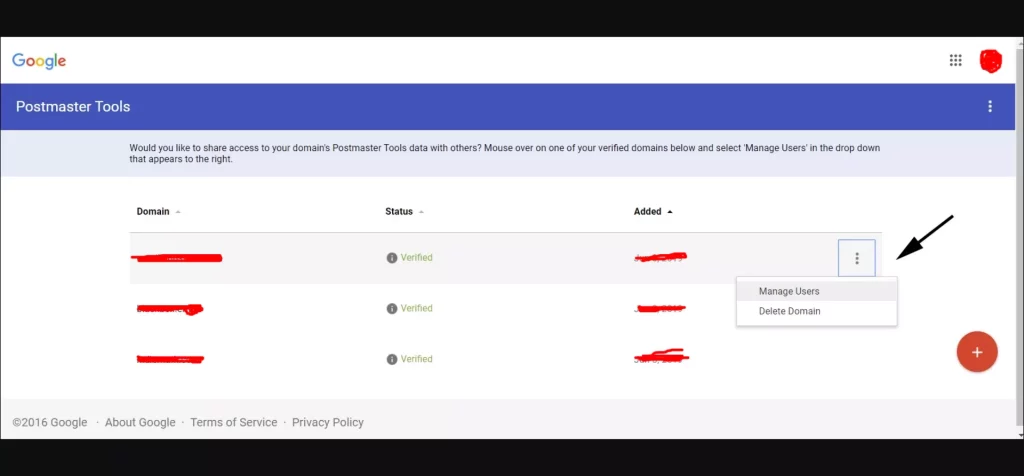
2) Click on the “plus” button and write down your sending email address and then click on NEXT
3) It’s done!
For developers: Setting Up Postmaster Tools API
Thanks to The Postmaster Tools API, metrics can be gathered on a bulk email campaign, such as how many recipients opened your email and what percentage of your message has been designated as spam. You can also import the data into or merge it with other systems through Postmaster Tools API. Plus, you can get error rates for individual messages and the entire campaign.
Advanced implementation steps
In order to use Postmaster Tools API, follow these steps
- Start with the domain name that you want to authentify, either the SPF or the DKIM records, the one that has been (or will be) used in order to verify and authenticate your email address.
- Starting with the Postmaster Tools API:
- Start by creating a project in your Google API Console.
- Activate and check the Postmaster Tools API feature.
- Fill in the records for the Postmaster Tools API.
- Inside the Google API console, create an “OAuth2 token”.
- Use “OAuth2” tokens and credentials to make API calls such as validating domains and taking metrics and stats.
- It’s done
Wrapping Up
Google’s PostMaster Tools are an excellent way to keep your list subscribers engaged. They are a free service that allows you to send out email campaigns at scale and track the performance of your emails in real-time.
The PostMaster Tool lets you see who opened, clicked on, and unsubscribed from your email lists. It also shows you the open rates, clicks, and unsubscribe rates for each campaign. You can also see how many people are opening your emails in each country and which devices they are using.
Postmaster Tools is a great way to increase engagement with your list subscribers as it provides insights into what content they find engaging and what content they don’t want to read.
In addition to these features, another wonderful aspect of Google’s PostMaster Tools is that they also enable you to track how your email campaign is performing in terms of delivery rate.
It shows email delivery errors and identifies possible reasons behind these errors such as, incorrect email addresses, server issues or if your emails are being marked as spam. This allows you to address these issues promptly and improve your email delivery rate, thus boosting overall campaign efficiency.
Additionally, PostMaster Tools aids in strengthening your sender reputation. It offers data on high bounce rates, spam reports and other factors that could tarnightly impact your reputation as a sender. By closely monitoring these factors and making necessary adjustments, you can ensure that your emails are reaching your subscribers’ inboxes rather than their spam folders.
Google’s PostMaster Tools are user-friendly and they offer a helpful and valuable solution for those who want to manage their email marketing campaigns effectively. It’s a fantastic resource that assists you in maintaining a clean, efficient, and engaging email campaign for your list subscribers.
In conclusion, this platform not only help in tracking your email campaign performance but also in refining it, thus ensuring that your subscribers stay informed and engaged. This tool is indeed a must-have for all email marketers out there who want to add real value to their marketing efforts.
Google Postmaster Tools shows “no data”
That’s pretty simple, tracking and monitoring your sending performance may take between 3 days to 1 or 2 weeks, just be patient and the data visualization will be available







