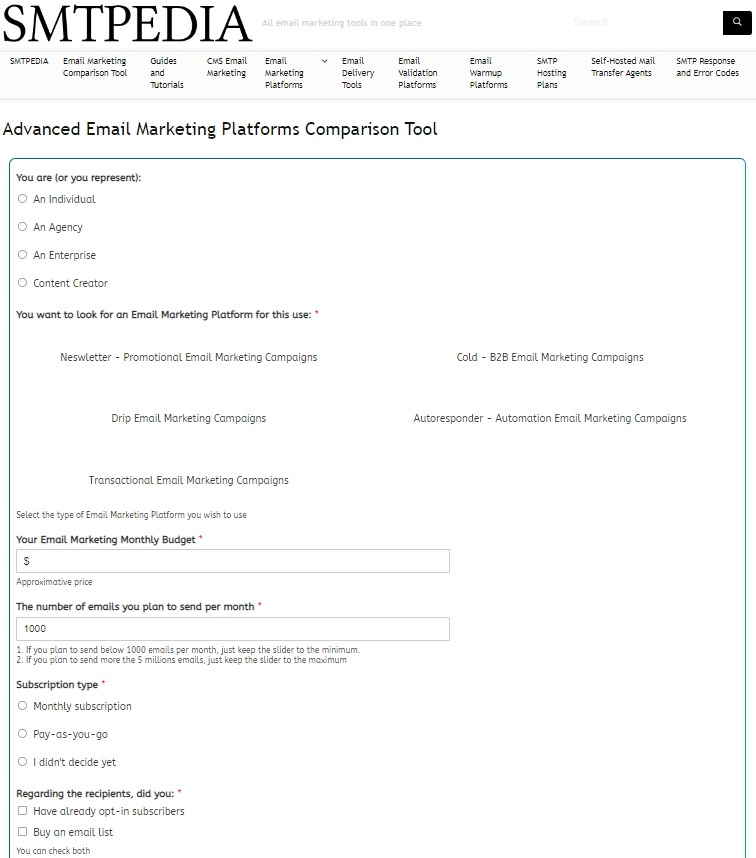In this article, we’re delving into seven remarkable Gmail features that you should be familiar with. Whether you’re an occasional email user or a career professional, these features will empower you to enhance your productivity and leverage your Gmail account to its full potential.
So, let’s embark on this journey and uncover how these Gmail attributes can transform your email management.
Gmail has 4.26 billion active users worldwide. But many users may not be utilizing the platform to its fullest potential. Understanding the functionalities of Gmail beyond just sending and receiving emails can significantly enhance one’s online communication experience. From its robust spam protection to the extensive integration with other Google services, Gmail offers a multitude of features designed to streamline the email process.
One key feature that often goes unnoticed is the customizable filters. These can automatically sort your emails based on several criteria such as the sender, subject, or keywords within the message. This can significantly reduce the time spent managing your inbox and ensure important emails don’t get lost in the shuffle.
In addition, Gmail‘s smart reply feature uses artificial intelligence to craft quick responses to your emails. With this feature, you can quickly respond to messages without having to type out a full email, saving you time and effort in your daily communications.
Additionally, Gmail’s integration with Google Drive allows you to easily attach large files directly from your cloud storage, eliminating the need to download and then re-upload files. This not only saves you time but also helps in maintaining a more organized digital space.
Moreover, the option to use Google Meet directly from your Gmail interface cuts down additional steps and facilitates immediate video communication, making remote work much smoother.
Lastly, the confidential mode in Gmail offers an additional layer of security, enabling you to send sensitive information with an expiration date. You can even prevent recipients from forwarding, copying, printing, or downloading your emails.
In conclusion, a deeper exploration of Gmail can not only give you a better grip on your digital communication but also streamline your work process and boost your productivity significantly. Being aware of these features and incorporating them into your daily routine can truly help you unlock Gmail’s full potential.
Here are 7 Gmail hacks you need to know:
1. First Gmail Features: Undo that email you just sent
Did you ever regret sending an email right after pressing the send button?
Don’t worry, you can undo it before it’s too late with this first in the list gmail features.
– Setting icon (top right)
– Settings>General
– Toggle on ‘undo send’
– Choose 30 secs Next time you send an email the ‘undo’ button will appear.
2. Second Gmail Features: Get rid of promotional emails
– Log in to your Gmail account on a desktop or laptop.
– In the search bar, type “unsubscribe” and press enter.
– Tick the box above to select all emails with this unsubscribe tag.
– Then, click on the delete button to remove all promotional emails from your inbox.
3. Third Gmail Features: Use Shortcuts
The third Gmail feature is Shortcuts, you can use shortcuts in Gmail like in your editor.
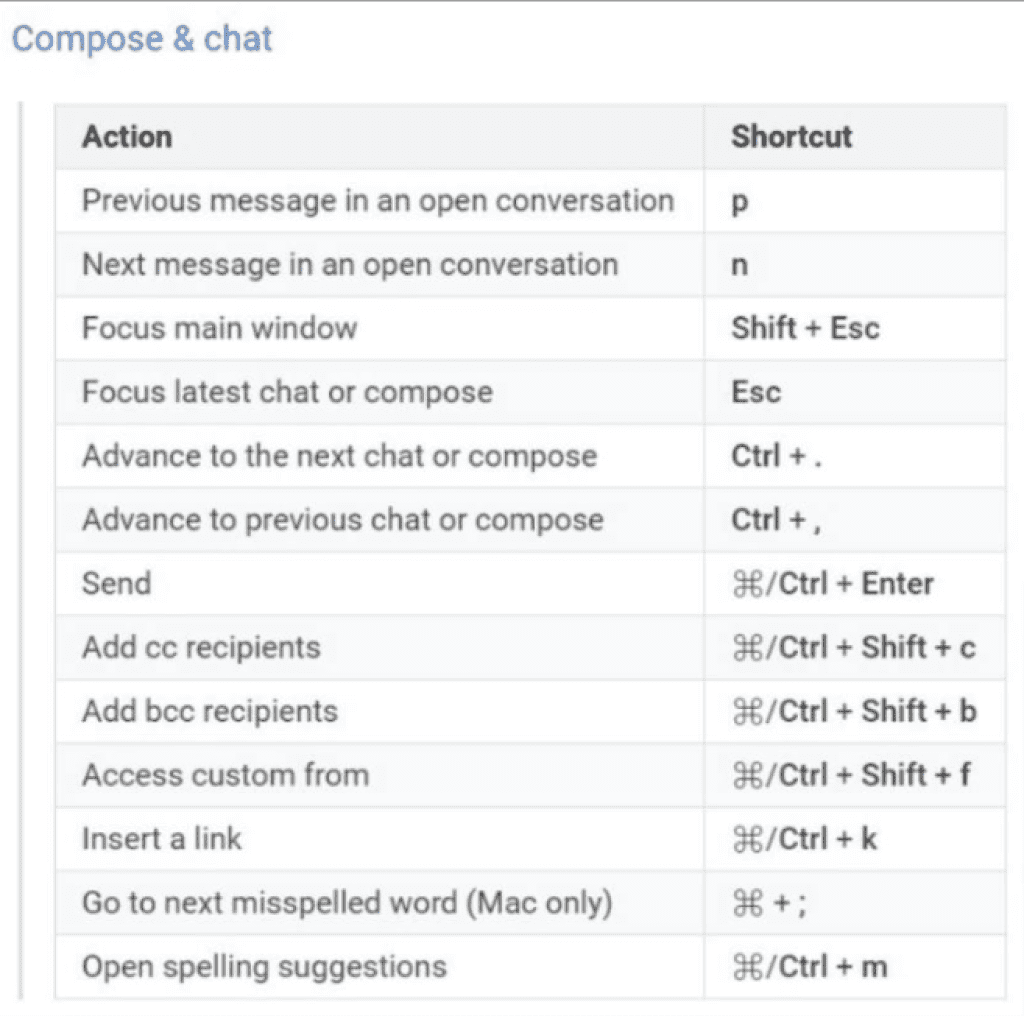
Compose \& chat
\begin{tabular}{|l|l|}
\hline Action & Shortcut \\
\hline Previous message in an open conversation & $\mathrm{p}$ \\
\hline Next message in an open conversation & $\mathrm{n}$ \\
\hline Focus main window & Shift + Esc \\
\hline Focus latest chat or compose & Esc \\
\hline Advance to the next chat or compose & $\mathrm{Ctrl}+$. \\
\hline Advance to previous chat or compose & $\mathrm{Ctrl}+$, \\
\hline Send & $\mathscr{H} /$ Ctrl + Enter \\
\hline Add cc recipients & $\mathscr{H} / \mathrm{Ctrl}+$ Shift + c \\
\hline Add bcc recipients & $\mathscr{H} / \mathrm{Ctrl}+$ Shift + b \\
\hline Access custom from & $\mathscr{H} /$ Ctrl + Shift + $\mathrm{f}$ \\
\hline Insert a link & $\mathscr{H} /$ Ctrl + k \\
\hline Go to next misspelled word (Mac only) & $\mathscr{H}+;$ \\
\hline Open spelling suggestions & $\mathscr{H} /$ Ctrl + m \\
\hline
\end{tabular}
4. Schedule Email
Want to make it look like you’re working overtime at 8 pm?
Now you can do exactly that: Click the down arrow next to ‘Send’ Choose ‘Schedule Send’ Pick the date + time you want
5. Use it Offline
You can read and reply to your email even when offline.
Steps:
– Settings
– Click All settings, followed by Offline. Once in the Offline tab, select Enable Offline Mail.
You can choose from a number of options for how you want your offline access to be configured.
6. Snooze an email
Have an email that you don’t need to deal with now?
Set a reminder for later:
– Click on the clock icon on the right
– Choose how long you want to snooze the email
– It’ll appear back in your inbox on that date.
7. Send a confidential email
Use this feature to make your email confidential by disabling certain actions such as copying, printing, forwarding, and downloading by the recipient.
To activate this feature, simply tap on the ‘lock’ symbol when sending a new email.